I am going to start this thread for those who are interested in roster editing via hex.
Just offering an alternative way to do mass stat editing once you have a base roster.
You will still need Woosah's editor to change player names and add players to teams - as I haven't got around to adding that functionality to the spreadsheet yet.
Tools required.
1.) A hex editor. (I use 010 editor, as it allows you to set the number of bytes per row)
2.) Microsoft Excel (To make edits and use the spreadsheet).
3.) This pack, which contains an editable excel spreadsheet, base roster (.ros) and default roster (.rdf)

Instructions.
1.) Open the .ros file with 010 hex editor.
2.) In 010 editor. Set the line width to 100 bytes per row.
View/Line Width/Custom Width/100 bytes per row
3.) Select all the hex data by using CTRL+A
4.) Copy it all to the clipboard by using CTRL, SHIFT + C
5.) Open up the Rugby 08 Roster Editor spreadsheet.
6.) Go to the 'Hex' worksheet.
7.) Select the 'Paste' icon and then select 'Use Text Import Wizard".
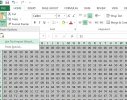
Paste by 'Delimited', 'Space'
**All the hex data should now be pasted into the spreadsheet.
The 'Decimal' worksheet converts the Hex data into decimal for us.
8.) Go to the 'Decimal' worksheet and select all data by using CTRL + A, followed by CTRL + C.
9.) Go to the 'Edit' worksheet and paste the decimal data into cell A1 by using CTRL + V.
10.) Go to Cell E150 of the 'Edit' worksheet and enter this formula into the cell
=char(Decimal!E150)
**This converts the decimal data to text.
11.) Highlight the bottom right corner of the converted cell (E150) and hold down the left mouse button while dragging across to the right from E150 through to T150.
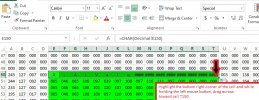
12.) Keep the cells selected while double clicking the bottom right corner of the selected data.
This should apply the formula to all the rows below.
The player names should begin to appear.
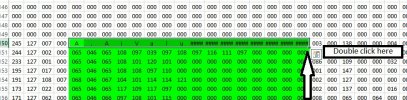
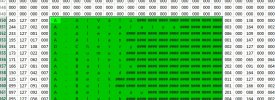
13.) Now we need to get rid of the ### symbols.
The selected data should still be highlighted.
CTRL + C to copy it.
Right click and then re-paste it in the same position as 'values'
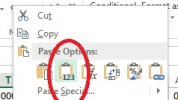
Once it has been pasted as 'values',
keep the data selected again and do a 'Find' and 'Replace' (CTRL + H ), for the following;
In the 'Find With' field: #VALUE!
Ensure the 'Replace With' field is empty
This should clear the ### from the 'Edit' worksheet.
14.) Go to the 'Player Editor' worksheet
We now need to convert the position values from binary to decimal.

Copy & Paste as values - Column F to G
Column H to I
Column J to K
In Columns G, I & K - use 'Find' and 'Replace' (CTRL + H) to convert using the following
Binary Position Decimal
0000 NIL (keep the 'Replace With' field empty)
0001 Loosehead Prop 1
0010 Hooker 2
0011 Tighthead Prop 3
0100 Second Row 4
0101 Blindside Flanker 6
0110 Openside Flanker 7
0111 Number 8 8
1000 Scrum Half 9
1001 Fly Half 10
1011 Centre 13
1010 Winger 14
1100 Fullback 15
15.) Once all the players positions are displaying correctly, you can hide any irrelevant fields by highlighting the column and using 'hide'.
16.) In the 'Player Editor', You can edit the following fields
Handed: (129 - Right, 001 - Left)
Tendency:
Attack:
Defence:
Speed:
Acceleration:
Agility:
Handling:
Passing:
Kicking:
Kick Power:
Goal Kicking:
Tackling:
Strength:
Rucking:
Scrums:
Hooking:
Lineout:
Discipline:
Aggression:
Stamina:
Consistency:
Temperament:
Creativity:
Bravery:
Set Play Success:
Crash Ball:
Gap Defence:
Special Abilities:
Boot Style:
Face:
Skin Colour:
Head - Extra Byte:
Thigh / Arm Tape:
In the 'Team Performance' worksheet, you can edit the following attributes;
Attack:
Defence:
Scrums:
Lineouts:
Rucking:
Kicking:
Technique:
Stamina:
Flair:
Overall Rating:
Performance:
WL Performance:
17.) Once you have updated the 'Player Editor' or 'Team Performance' worksheets, the 'New Ros' and 'New RDF' worksheets should update.
Go to the 'New Ros' worksheet.
Select all the hex data in the 'New Ros" using CTRL + A,
Copy it to the clipboard by using CTRL + C
Go back into 010 editor.
Paste the data using CTRL + SHIFT + V and replace your .ros file.
18.) Likewise, its a similar process with the 'New RDF' , and you are replacing file '73cb47d1d69c90f28fd1cc4186ac1926.rdf' which goes into your main folder.
Just offering an alternative way to do mass stat editing once you have a base roster.
You will still need Woosah's editor to change player names and add players to teams - as I haven't got around to adding that functionality to the spreadsheet yet.
Tools required.
1.) A hex editor. (I use 010 editor, as it allows you to set the number of bytes per row)
2.) Microsoft Excel (To make edits and use the spreadsheet).
3.) This pack, which contains an editable excel spreadsheet, base roster (.ros) and default roster (.rdf)

Rugby 08 - Roster Hex Editing Pack
MediaFire is a simple to use free service that lets you put all your photos, documents, music, and video in a single place so you can access them anywhere and share them everywhere.
www.mediafire.com
Instructions.
1.) Open the .ros file with 010 hex editor.
2.) In 010 editor. Set the line width to 100 bytes per row.
View/Line Width/Custom Width/100 bytes per row
3.) Select all the hex data by using CTRL+A
4.) Copy it all to the clipboard by using CTRL, SHIFT + C
5.) Open up the Rugby 08 Roster Editor spreadsheet.
6.) Go to the 'Hex' worksheet.
7.) Select the 'Paste' icon and then select 'Use Text Import Wizard".
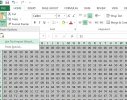
Paste by 'Delimited', 'Space'
**All the hex data should now be pasted into the spreadsheet.
The 'Decimal' worksheet converts the Hex data into decimal for us.
8.) Go to the 'Decimal' worksheet and select all data by using CTRL + A, followed by CTRL + C.
9.) Go to the 'Edit' worksheet and paste the decimal data into cell A1 by using CTRL + V.
10.) Go to Cell E150 of the 'Edit' worksheet and enter this formula into the cell
=char(Decimal!E150)
**This converts the decimal data to text.
11.) Highlight the bottom right corner of the converted cell (E150) and hold down the left mouse button while dragging across to the right from E150 through to T150.
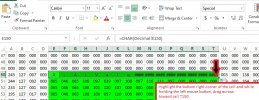
12.) Keep the cells selected while double clicking the bottom right corner of the selected data.
This should apply the formula to all the rows below.
The player names should begin to appear.
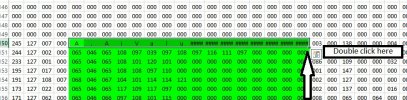
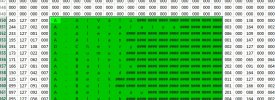
13.) Now we need to get rid of the ### symbols.
The selected data should still be highlighted.
CTRL + C to copy it.
Right click and then re-paste it in the same position as 'values'
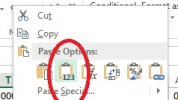
Once it has been pasted as 'values',
keep the data selected again and do a 'Find' and 'Replace' (CTRL + H ), for the following;
In the 'Find With' field: #VALUE!
Ensure the 'Replace With' field is empty
This should clear the ### from the 'Edit' worksheet.
14.) Go to the 'Player Editor' worksheet
We now need to convert the position values from binary to decimal.

Copy & Paste as values - Column F to G
Column H to I
Column J to K
In Columns G, I & K - use 'Find' and 'Replace' (CTRL + H) to convert using the following
Binary Position Decimal
0000 NIL (keep the 'Replace With' field empty)
0001 Loosehead Prop 1
0010 Hooker 2
0011 Tighthead Prop 3
0100 Second Row 4
0101 Blindside Flanker 6
0110 Openside Flanker 7
0111 Number 8 8
1000 Scrum Half 9
1001 Fly Half 10
1011 Centre 13
1010 Winger 14
1100 Fullback 15
15.) Once all the players positions are displaying correctly, you can hide any irrelevant fields by highlighting the column and using 'hide'.
16.) In the 'Player Editor', You can edit the following fields
Handed: (129 - Right, 001 - Left)
Tendency:
Attack:
Defence:
Speed:
Acceleration:
Agility:
Handling:
Passing:
Kicking:
Kick Power:
Goal Kicking:
Tackling:
Strength:
Rucking:
Scrums:
Hooking:
Lineout:
Discipline:
Aggression:
Stamina:
Consistency:
Temperament:
Creativity:
Bravery:
Set Play Success:
Crash Ball:
Gap Defence:
Special Abilities:
Boot Style:
Face:
Skin Colour:
Head - Extra Byte:
Thigh / Arm Tape:
In the 'Team Performance' worksheet, you can edit the following attributes;
Attack:
Defence:
Scrums:
Lineouts:
Rucking:
Kicking:
Technique:
Stamina:
Flair:
Overall Rating:
Performance:
WL Performance:
17.) Once you have updated the 'Player Editor' or 'Team Performance' worksheets, the 'New Ros' and 'New RDF' worksheets should update.
Go to the 'New Ros' worksheet.
Select all the hex data in the 'New Ros" using CTRL + A,
Copy it to the clipboard by using CTRL + C
Go back into 010 editor.
Paste the data using CTRL + SHIFT + V and replace your .ros file.
18.) Likewise, its a similar process with the 'New RDF' , and you are replacing file '73cb47d1d69c90f28fd1cc4186ac1926.rdf' which goes into your main folder.




