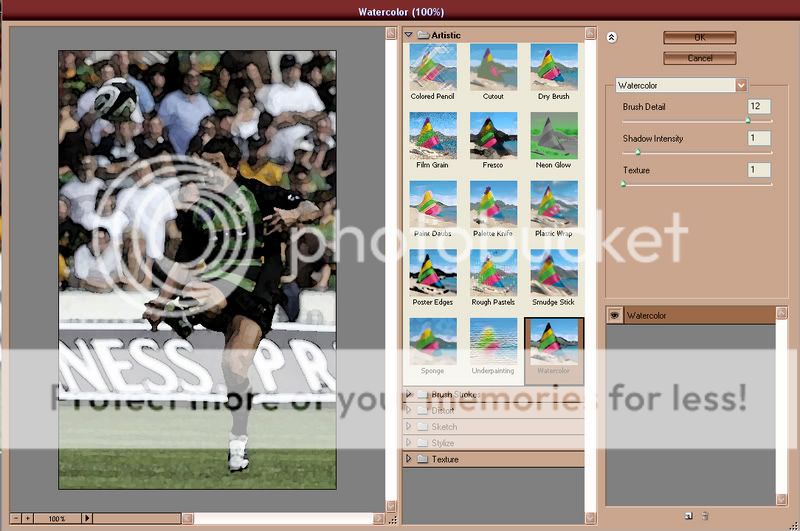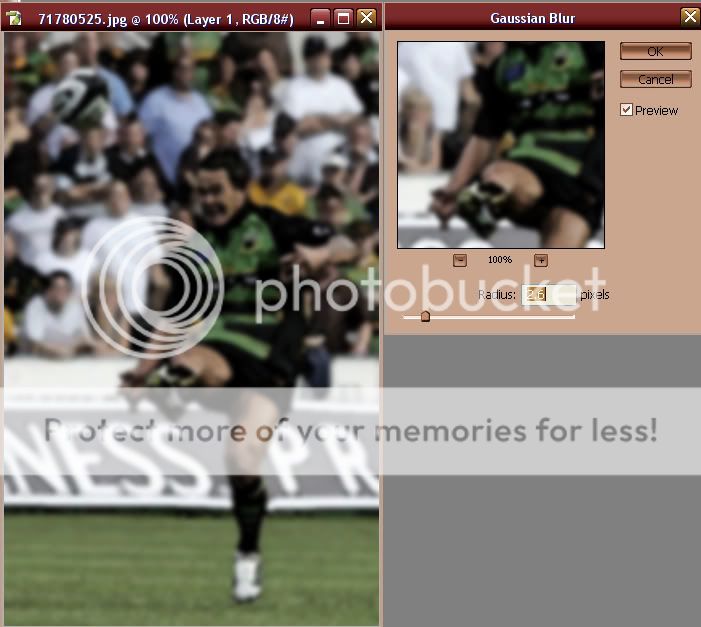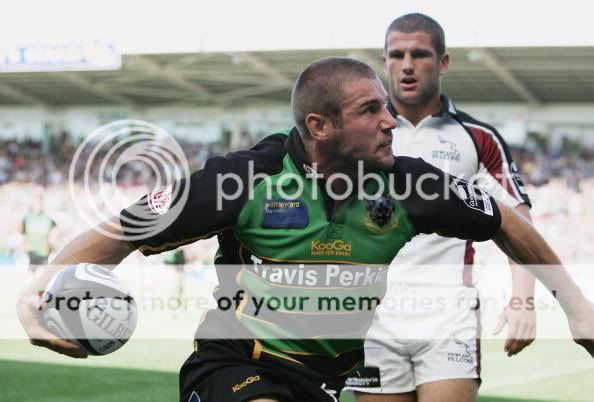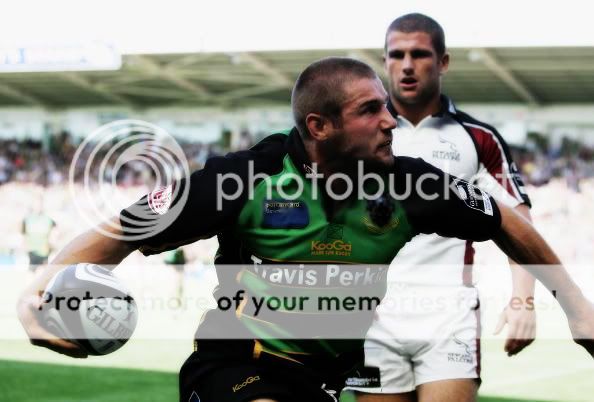D
DC
Guest
TRF Tutorials, is for tutorials made by members of TRF for other members on TRF.. not ones stolen from other sites. Please do not steal tutorials from other sites.
Border Tutorial:
When finishing a signature, avatar, or any piece of work, it is always good to have a border. If you look at my current avatar, and see the white then black border around it, this is what is being taught how to create.
What you want to do is as follows.
Steps:
1.) After finishing the artwork, go to layer>new layer.. this will make a layer on top of all of your others
2.) Press ctrl+a to select the whole artwork, you will see a moving box around the border of your artwork.
3.) Now go edit>stroke, and make sure the "location" is set to inside, now go up and set it to 2px white, and press ok. Now you will have the white, now go edit>stroke again and press 1px black.. and there you go you now have your border
Border Tutorial:
When finishing a signature, avatar, or any piece of work, it is always good to have a border. If you look at my current avatar, and see the white then black border around it, this is what is being taught how to create.
What you want to do is as follows.
Steps:
1.) After finishing the artwork, go to layer>new layer.. this will make a layer on top of all of your others
2.) Press ctrl+a to select the whole artwork, you will see a moving box around the border of your artwork.
3.) Now go edit>stroke, and make sure the "location" is set to inside, now go up and set it to 2px white, and press ok. Now you will have the white, now go edit>stroke again and press 1px black.. and there you go you now have your border